Centering InDesign text at the top of a circular path explained
While every designer on the planet would think that clicking at the top center of the circle with your text tool, typing your text and centering it would result in the text being centered at the point you first clicked; that’s not the way software engineers think. To make sense of why your text gets centered at the bottom of the circle, you must first think of the circle as a straight line – with the top of the circle being the start of the line. So it stands to reason that the middle of the line is the bottom of the circle. See the graphic below if you’re still not getting it.
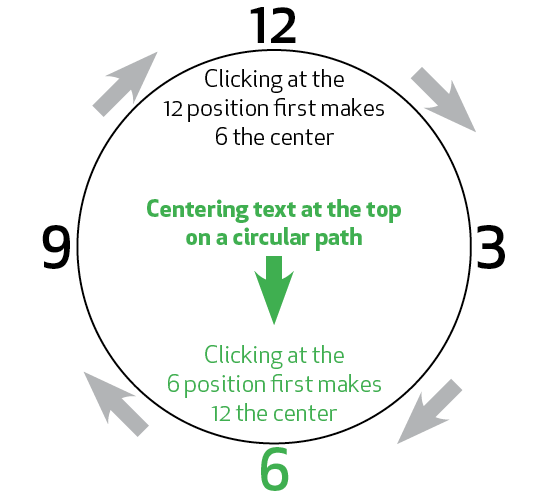
So the simple solution is that if you want to center your text at the top of the circle, you must click the text tool at the bottom of the circle first – which makes the bottom of the circle the start of the line – which makes the top of the circle the center… if that makes no sense to you, then you can forget any chance of a career as a software engineer.


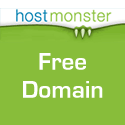

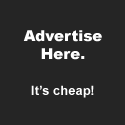




Lucky me, seeing as I live “down under”, I understood straight away.
[Reply]
Glad you “got to the bottom of things” so easily!
[Reply]