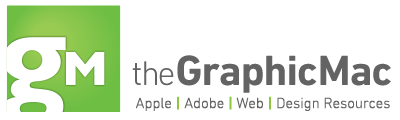A quick tip to replace an existing photo or graphic in your InDesign document with a new one.
![]() One of the things I love about Adobe InDesign is that there’s usually more than one way to accomplish virtually any task. Take placing images in your document. InDesign offers a plethora of options to improve productivity in this area, thanks to keyboard shortcuts. In my Image-placing shortcuts in Adobe InDesign article at Macworld’s Creative Notes blog, I show you some handy shortcuts for placing single and multiple images into your document using InDesign.… Read the rest
One of the things I love about Adobe InDesign is that there’s usually more than one way to accomplish virtually any task. Take placing images in your document. InDesign offers a plethora of options to improve productivity in this area, thanks to keyboard shortcuts. In my Image-placing shortcuts in Adobe InDesign article at Macworld’s Creative Notes blog, I show you some handy shortcuts for placing single and multiple images into your document using InDesign.… Read the rest
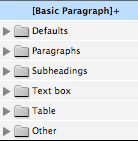 If you have a long text document to format and aren’t quite familiar with setting up Style Sheets in Adobe InDesign, this free pre-made Style Sheet template is just for you. The template is based on an OpenType mix of two fonts fonts (Meta Serif/Sans Pro), but can easily be changed to another pair of fonts. Besides directly using modifying the styles, exploring the file will give you some great ideas of how to achieve different looks through the use of paragraph and character styles.… Read the rest
If you have a long text document to format and aren’t quite familiar with setting up Style Sheets in Adobe InDesign, this free pre-made Style Sheet template is just for you. The template is based on an OpenType mix of two fonts fonts (Meta Serif/Sans Pro), but can easily be changed to another pair of fonts. Besides directly using modifying the styles, exploring the file will give you some great ideas of how to achieve different looks through the use of paragraph and character styles.… Read the rest
![]() You can quickly duplicate a page in Adobe InDesign by Option-dragging the page icon in your Pages panel. If you want to duplicated page one and have it appear after page four, simply option-drag the page one icon until the cursor appears after page four, then drop it. This is much easier than dragging the chosen page icon down to the Create New Page button at the bottom of the Pages panel – espcially if you have that panel stretched vertically to accommodate a long document.… Read the rest
You can quickly duplicate a page in Adobe InDesign by Option-dragging the page icon in your Pages panel. If you want to duplicated page one and have it appear after page four, simply option-drag the page one icon until the cursor appears after page four, then drop it. This is much easier than dragging the chosen page icon down to the Create New Page button at the bottom of the Pages panel – espcially if you have that panel stretched vertically to accommodate a long document.… Read the rest
I’m not talking about making all four corners of a box rounded. That’s easy to do with InDesign. I’m talking about making only a few of the corners rounded. You could draw them by hand with the Pen tool, but that’s kind of time consuming. Instead, use the built-in Script Adobe provides.
- Start by drawing a box. Make sure you leave it selected
- Next, visit the Scripts panel in InDesign by going to WindowAutomationScripts
![]() Adobe InDesign has powerful character style capabilities built-in, but sometimes they’re just a bit complicated to work with. Here’s a quick way to set up a style that will simply bold any font you choose, without having to specify a new style with the bold version of each font individually – a real time-saver. … Read the rest
Adobe InDesign has powerful character style capabilities built-in, but sometimes they’re just a bit complicated to work with. Here’s a quick way to set up a style that will simply bold any font you choose, without having to specify a new style with the bold version of each font individually – a real time-saver. … Read the rest
![]() Setting default fonts and colors seems trivial, but can be a considerable time-savings if you work for an in-house design department where you’re always using the same corporate font and colors for virtually everything you do. The ability to set default fonts and colors in new Adobe InDesign documents has been covered before, but I still see people asking about it, so I thought it worth mentioning here again.… Read the rest
Setting default fonts and colors seems trivial, but can be a considerable time-savings if you work for an in-house design department where you’re always using the same corporate font and colors for virtually everything you do. The ability to set default fonts and colors in new Adobe InDesign documents has been covered before, but I still see people asking about it, so I thought it worth mentioning here again.… Read the rest
![]() You’ve probably done this many times before if you use keyboard shortcuts. You’re editing text and want to switch to the Direct Selection tool by hitting V (the shortcut to switch to the Direct Selection tool), or maybe M (to switch to the Rectange Shape tool) – but wait, you’re in a live text box, so instead of switching tools you end up typing the letter V or M.… Read the rest
You’ve probably done this many times before if you use keyboard shortcuts. You’re editing text and want to switch to the Direct Selection tool by hitting V (the shortcut to switch to the Direct Selection tool), or maybe M (to switch to the Rectange Shape tool) – but wait, you’re in a live text box, so instead of switching tools you end up typing the letter V or M.… Read the rest
![]() If you’re working on two Adobe InDesign documents and you want to pull the color swatches from one document to the other, there are two ways to do it. You could save the swatches from the first document as an .ase file from the Swatches panel flyout menu, then import them into the second document. Or, a quicker way, Command + Click to select all the swatches you want and drag them from the Swatches panel in the first document to the page of the second document.… Read the rest
If you’re working on two Adobe InDesign documents and you want to pull the color swatches from one document to the other, there are two ways to do it. You could save the swatches from the first document as an .ase file from the Swatches panel flyout menu, then import them into the second document. Or, a quicker way, Command + Click to select all the swatches you want and drag them from the Swatches panel in the first document to the page of the second document.… Read the rest
Everyone knows you can move an object in Adobe Photoshop, InDesign or Illustrator by selecting it and hitting one of the arrow keys. This typically results in the object moving one point at a time. But if you hold down the Shift key while hitting the arrow keys, the object will move by 10 points. Not a huge time saver, but every little bit helps.… Read the rest