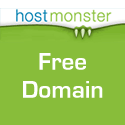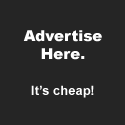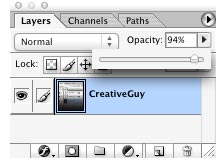 Did you know that when you’re using a tool that has a Slider, such as the layer settings in the Layers Palette, after clicking the Slider button you can use the left and right arrow keys to increase or decrease the slider by 1%. You can also hold the Shift key down while pressing the arrow keys to increase or decrease the amount by 10% at a time. This is helpful when the area you’re adjusting is subtle and you want to keep your eye on the image, instead of the slider.
Did you know that when you’re using a tool that has a Slider, such as the layer settings in the Layers Palette, after clicking the Slider button you can use the left and right arrow keys to increase or decrease the slider by 1%. You can also hold the Shift key down while pressing the arrow keys to increase or decrease the amount by 10% at a time. This is helpful when the area you’re adjusting is subtle and you want to keep your eye on the image, instead of the slider.
I was reading through Mac OSX Hints, as I do every day, and came across this helpful hint for adding a keyboard shortcut to OSX’s Archive feature. It’s quite easy to do, and nothing extra is needed other than a Panther or Tiger install. Go to System Preferences, open the Keyboard & Mouse Preference Pane, and then click over to the Keyborad Shortcuts Tab. Finally, click the plus sign at the bottom and fill in the following information: Application: Finder Menu Title: Create Archive Keyboard Shortcut: Command-Shift-A (or whatever you like) Now just log out and log in, or relaunch the Finder to complete the process. Now you need only select a file and press the keyboard combo you set up to create an archive of that file or folder.
To select a color while in Photoshop from anywhere on the screen, simply select the Eyedropper tool, hold down the mouse key while you move around the screen until you’re over the color you want to grab – then just let go of the mouse button.
To quickly switch to the text tool in Adobe InDesign when you are working with the Select or Direct Select tools (the arrow tools), simply double click the text box. As an added bonus, the curser will appear wherever you double clicked in the text box.