You may have noticed that if you save .eps images from Photoshop, when you place them in InDesign, Quark or other layout application, the image is jaggy to outright ugly. This is because the .eps image is using the default preview mode of 1 bit/pixel (or 256 colors). 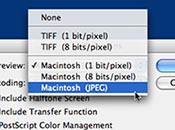 You can get beautiful full color/full resolution preview images in your .eps file simply by changing the Preview setting when you save the .eps image. Simply select Macintosh (JPEG) from the Preview: drop down menu. No more jaggies! Never use the TIFF preview image option. It seems to cause a lot of problems with RIPs at service bureaus, printers and publications when outputting.
You can get beautiful full color/full resolution preview images in your .eps file simply by changing the Preview setting when you save the .eps image. Simply select Macintosh (JPEG) from the Preview: drop down menu. No more jaggies! Never use the TIFF preview image option. It seems to cause a lot of problems with RIPs at service bureaus, printers and publications when outputting.
Related posts:

