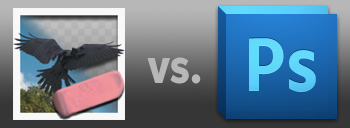 Adobe Photoshop
Adobe Photoshop
The easiest way to extract (mask) objects from images
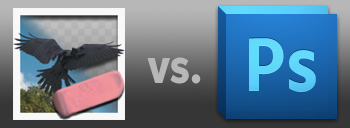 The situation is common; you want to remove the background from an image and the subject/foreground object is a person. The trick is masking things like hair, glasses, and other subtle areas that can make or break the final result.
The situation is common; you want to remove the background from an image and the subject/foreground object is a person. The trick is masking things like hair, glasses, and other subtle areas that can make or break the final result.There have been numerous Photoshop plugins and stand-alone applications over the years that claim to do the job quickly and easily with stunning results. However, it has been my experience with most of these methods that they simply don’t work, or are more difficult than masking the objects manually in Photoshop.
I recently came across Decompose from metakine software, who’s tagline for the app is “Extract objects from images with ease.” Indeed, they promise “easy and flawless extraction of elements from pictures in order to use them to make composite images.” Those are some bold statements, so I decided to give it a shot to see if things have improved in the years since I’ve used other masking applications such as OnOne’s Perfect Mask (which crashed every time I tried to use it for the purpose of comparison in this article, so I’ve left it out).
For the purpose of this article, I’m not going to go into the controls and features of Decompose. Instead, I’m only going to focus on the results. Read more “The easiest way to extract (mask) objects from images”

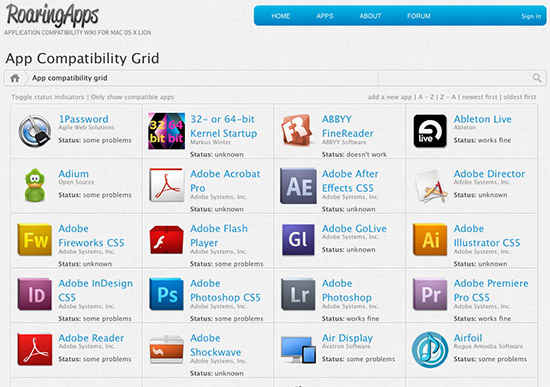
 If you’re a Mac OS X user who hasn’t upgraded to Snow Leopard yet, but you want more control over the volume and sound output sources, PTH Consulting has a great little app that offers the same functionality as Apple’s built-in volume control menubar widget found in Mac OS x 10.6.
If you’re a Mac OS X user who hasn’t upgraded to Snow Leopard yet, but you want more control over the volume and sound output sources, PTH Consulting has a great little app that offers the same functionality as Apple’s built-in volume control menubar widget found in Mac OS x 10.6. 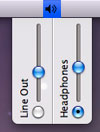 PTHVolume (free) is particularly useful for Mac OS X users who, like me, have a nice set of external speakers set up on their Mac, but also like to use headphones at night or when anyone around you isn’t particularly interested in listening to your personal taste in music. As you can see in the screenshot at the left, you can adjust the volume for each source individually; something you cannot do with Apple’s built-in widget in Snow Leopard. Up until Snow Leopard, I was using this utility for a long time with no stability issues at all. It works perfectly.
PTHVolume (free) is particularly useful for Mac OS X users who, like me, have a nice set of external speakers set up on their Mac, but also like to use headphones at night or when anyone around you isn’t particularly interested in listening to your personal taste in music. As you can see in the screenshot at the left, you can adjust the volume for each source individually; something you cannot do with Apple’s built-in widget in Snow Leopard. Up until Snow Leopard, I was using this utility for a long time with no stability issues at all. It works perfectly.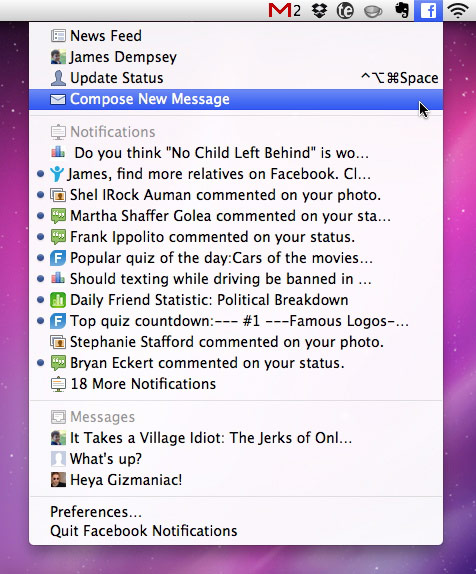 Desktop Notifications also offers you the ability, with a simple keyboard shortcut, to update your Facebook status via a simple input box.
Desktop Notifications also offers you the ability, with a simple keyboard shortcut, to update your Facebook status via a simple input box. 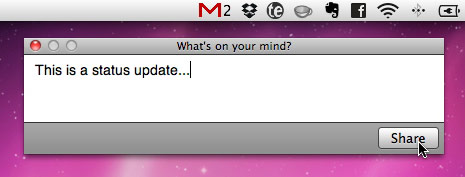 New Facebook notifications make the menubar icon turn blue, or if you have Growl installed, a popup Growl window appears. While there are a ton of applications that do a whole lot more, few offer the simplicity and “get out of my way” nature that Facebook Desktop Notifications does. For that reason, I love it. It’s stable, and does its job without me having to do or launch anything.
New Facebook notifications make the menubar icon turn blue, or if you have Growl installed, a popup Growl window appears. While there are a ton of applications that do a whole lot more, few offer the simplicity and “get out of my way” nature that Facebook Desktop Notifications does. For that reason, I love it. It’s stable, and does its job without me having to do or launch anything. It’s no secret that Mac OS X doesn’t always make it easy to completely delete an application from your system. There are preference files littered all over the hard drive, and most apps not offering an uninstaller, it’s a real pain in the behind. Even apps that offer an uninstaller inexplicably don’t always delete all the files. While there is no foolproof way of removing ALL those files, AppCleaner goes a long way in making the task easier.
It’s no secret that Mac OS X doesn’t always make it easy to completely delete an application from your system. There are preference files littered all over the hard drive, and most apps not offering an uninstaller, it’s a real pain in the behind. Even apps that offer an uninstaller inexplicably don’t always delete all the files. While there is no foolproof way of removing ALL those files, AppCleaner goes a long way in making the task easier. 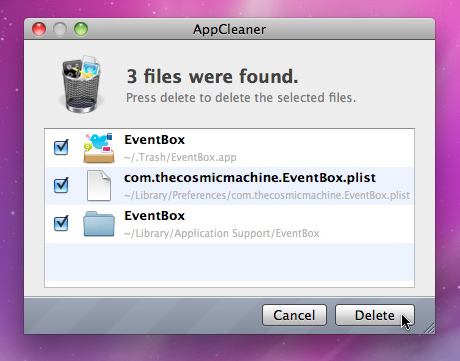 The SmartDelete preference option in AppCleaner sets your system to automatically gather all the files attached to a particular application when you drag that app to the trash. You can then selectively decide if you want to delete all or some of the related files along with the application itself. You can also protect your preferred applications from accidentally being deleted if you so choose; a nice little safety valve. I used AppZapper for quite a long time until I came across AppCleaner a few years ago. I’ve been using it ever since with no problems whatsoever. As I stated earlier, no app uninstaller is perfect. But AppCleaner is the best I’ve used at finding all the files associated with an app. And I love that it does it automatically. AppCleaner is free, runs in Mac OS X 10.4 through 10.6.1.
The SmartDelete preference option in AppCleaner sets your system to automatically gather all the files attached to a particular application when you drag that app to the trash. You can then selectively decide if you want to delete all or some of the related files along with the application itself. You can also protect your preferred applications from accidentally being deleted if you so choose; a nice little safety valve. I used AppZapper for quite a long time until I came across AppCleaner a few years ago. I’ve been using it ever since with no problems whatsoever. As I stated earlier, no app uninstaller is perfect. But AppCleaner is the best I’ve used at finding all the files associated with an app. And I love that it does it automatically. AppCleaner is free, runs in Mac OS X 10.4 through 10.6.1.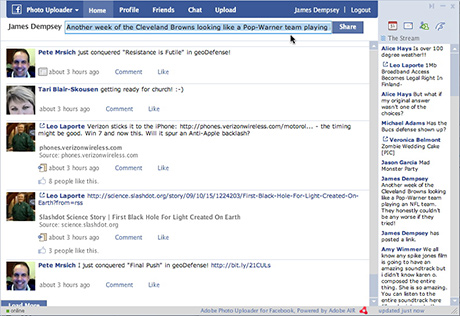
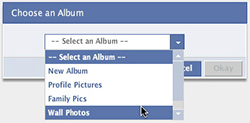 The Photo Uploader offers basic Facebook integration. Upon clicking the Upload button, you are asked to choose which album you want your image to be uploaded into, or create a new one. Then, you drag & drop, or click the Add Photos button to bring in a single image, or folder full of images into the app’s window. From there, you can crop your image, rotate it, give it a caption, and tag it with keywords.
The Photo Uploader offers basic Facebook integration. Upon clicking the Upload button, you are asked to choose which album you want your image to be uploaded into, or create a new one. Then, you drag & drop, or click the Add Photos button to bring in a single image, or folder full of images into the app’s window. From there, you can crop your image, rotate it, give it a caption, and tag it with keywords. 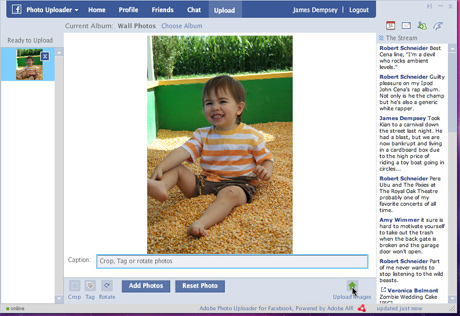
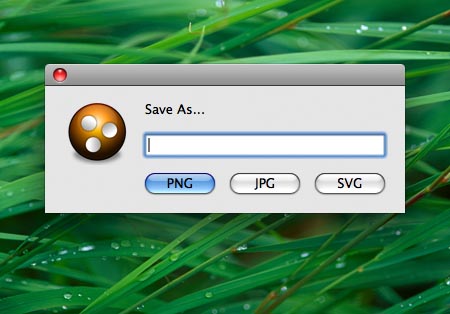 Pongo actually uses Adobe Illustrator to do the work, so you will have to have Illustrator installed, but it does its job in the background. Pongo requires Mac OS X 10.4 or higher, and is completely free – though donations are accepted.
Pongo actually uses Adobe Illustrator to do the work, so you will have to have Illustrator installed, but it does its job in the background. Pongo requires Mac OS X 10.4 or higher, and is completely free – though donations are accepted.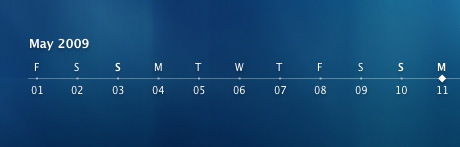 I love applications that serve their purpose with little-to-no user interface. Something as simple as adding a calendar to your desktop should not require much, if any, work on my part. Thankfully, there is just such an app available for the Mac, and it’s free!
I love applications that serve their purpose with little-to-no user interface. Something as simple as adding a calendar to your desktop should not require much, if any, work on my part. Thankfully, there is just such an app available for the Mac, and it’s free! 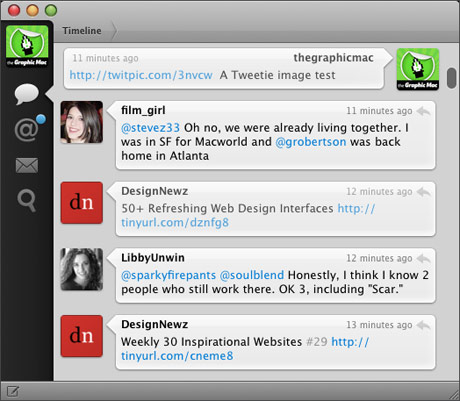
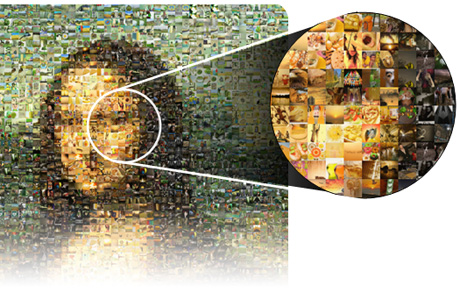 The
The 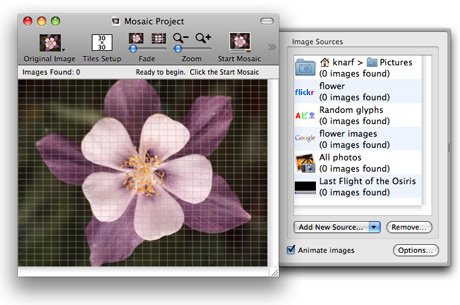 For a more dedicated image mosaic creation app, the best one I’ve come across is
For a more dedicated image mosaic creation app, the best one I’ve come across is