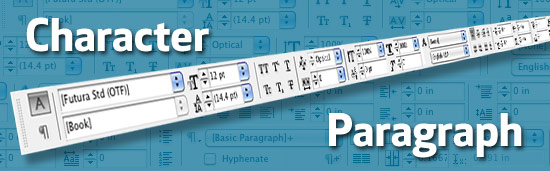
InDesign's Character & Paragraph Control Bar saves space
If you keep your InDesign Character and Paragraph panels open on your screen at all times, you’re wasting a lot of space. The Control Bar across the top of the window displays virtually everything you see in the dedicated panels in a much more concise space while still keeping it all easily accessible to you when you need it. The trick is making it convenient to switch between the two if you have a smaller monitor.
On a 24″ LCD, InDesign will display the entire Character and Paragraph panels in the Control Bar at once (providing you have it set up to do so). But on smaller laptop screens, it cuts off much of it. But there is an easy way to switch between Character and Paragraph in the Control Bar. Simply hit Command + Option + 7 to switch between them at any time.

 Did you know that you can specify what items appear in the Control Bar of Adobe Illustrator? Some items you may never use, so you can turn them off by clicking on the fly-out menu in the far right of the Control Bar next to the Go to Bridge icon and selecting which items you want to appear. While I think this is a handy thing for Adobe to include in Illustrator, I would love it if they would allow a little more control over it such as the actual placement of the items in the Control Bar itself. Who knows what Adobe Creative Suite 3 will bring, perhaps more control over the UI of all their apps is in the works. In any case, it’s nice to be able to have the customization option available to you.
Did you know that you can specify what items appear in the Control Bar of Adobe Illustrator? Some items you may never use, so you can turn them off by clicking on the fly-out menu in the far right of the Control Bar next to the Go to Bridge icon and selecting which items you want to appear. While I think this is a handy thing for Adobe to include in Illustrator, I would love it if they would allow a little more control over it such as the actual placement of the items in the Control Bar itself. Who knows what Adobe Creative Suite 3 will bring, perhaps more control over the UI of all their apps is in the works. In any case, it’s nice to be able to have the customization option available to you.