
If you have a MacBook or MacBook Pro, your battery is vital to the usefulness of the machine. While Apple offers you basic information about your battery life, little information is displayed about the overall health of the battery. This is where coconutBattery comes in.
coconutBattery is a simple utility that goes beyond just showing you the current charge of your MacBook’s battery. You might say it gives your battery a complete physical exam. coconutBattery can show you the current maximum capacity of the battery compared to what it was when you first took it out of the box; perfect for anyone who’s thought “the battery used to last longer.”

coconutBattery offers a wealth of information about your laptop's battery
The diagnostics don’t stop there. You can get a better idea of how many complete charge cycles are left in the life of your battery by checking the loadcycles (how many times you’ve fully charged your battery) – useful because every battery has a set amount of full battery charges before it just doesn’t charge anymore.
If you’re a multiple-laptop family, you’ve no doubt been faced with the question “is that the MacBook charger or my wife’s MacBook Pro’s charger?” coconutBattery can let you know if you’ve plugged your laptop in with the wrong charger.
coconutBattery is a free, Universal Binary you can download here.



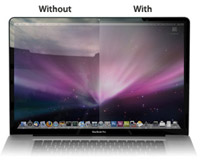 If you’re not a fan of the glossy LCD screens Apple puts on all new laptops, iMacs and the 24″ LCD display, this product is for you! RADTech offers
If you’re not a fan of the glossy LCD screens Apple puts on all new laptops, iMacs and the 24″ LCD display, this product is for you! RADTech offers  Apple Announces Netbook! That’s the headline you wanted to see, right? That’s the headline that industry analysts and so-called experts believe Apple must have in order to remain relevant in today’s economic climate. That’s also the headline you’re not likely to come across unless it happens to be April 1st. The truth is, Apple already has a netbook on the market, which they’ve been selling for quite a while now. It’s called the MacBook Air. In
Apple Announces Netbook! That’s the headline you wanted to see, right? That’s the headline that industry analysts and so-called experts believe Apple must have in order to remain relevant in today’s economic climate. That’s also the headline you’re not likely to come across unless it happens to be April 1st. The truth is, Apple already has a netbook on the market, which they’ve been selling for quite a while now. It’s called the MacBook Air. In  If you find your MacBook or MacBook Pro having various power issues such as:
If you find your MacBook or MacBook Pro having various power issues such as: