Having multiple windows with the same image open in Photoshop can be quite handy. Here are a few ways I use the feature. First, open an image you wish to edit. Next, go to the menubar and select Window>Arrange>New Window for [filename]. A new window will open containing the same image. Now switch back to the first window (if you’re using CS4, you may have to drag the new image window tab out to create a full window). 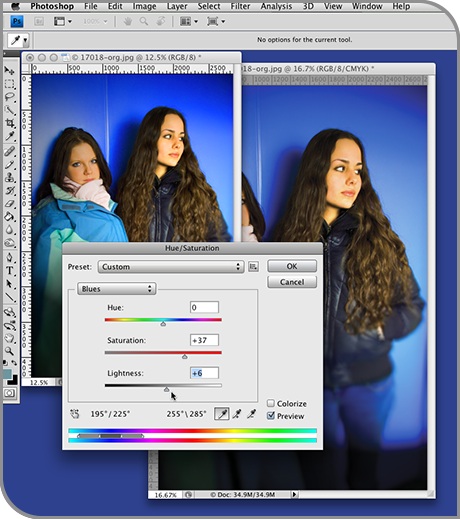 Because many filters require an image to be in RGB in order to work, I always color correct images in RGB mode. But I still want to see the image as it will appear in CMYK. So I click on the second window and hit Command + Y to set the preview of the image to CMYK. Now when I switch back to the first window, I can edit away in RGB and see the edits updated instantly in CMYK in the second window. Another way I use the multiple window feature of Photoshop is when I’m editing a zoomed-in area of a large image and I want to see the overall results of my editing on the entire image. I can zoom way in on image window one to do my edits, and keep image window two zoomed out to view the entire image.
Because many filters require an image to be in RGB in order to work, I always color correct images in RGB mode. But I still want to see the image as it will appear in CMYK. So I click on the second window and hit Command + Y to set the preview of the image to CMYK. Now when I switch back to the first window, I can edit away in RGB and see the edits updated instantly in CMYK in the second window. Another way I use the multiple window feature of Photoshop is when I’m editing a zoomed-in area of a large image and I want to see the overall results of my editing on the entire image. I can zoom way in on image window one to do my edits, and keep image window two zoomed out to view the entire image.
