On a recent new install of OSX, I noticed that when surfing the Web in Safari or Firefox that when I hit the tab key, every button in the toolbar, on the page and every text box was highlighted. This was different than what I was used to seeing, which was only the text fields such as the Location bar (address box) and text fields being highlighted. 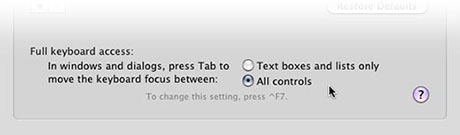 It took me a while to figure out why all the active controls were being highlighted. A visit to OSX System Preferences>Keyboard and Mouse Preferences>Keyboard Shortcuts got me on the right track. As seen in the graphic above, you have two options. The first option titled Text boxes and lists only seems like the obvious choice to select if you only want to tab to text input fields. However, my results were just the opposite, every time I hit tab the buttons in the browser bar and on the page were highlighted. By selecting the second option, All controls, I got what I wanted which was just tabbing to text fields. Perhaps I have a ghost in the system, but if you’re having the same problem, you may want to take a look at this workaround.
It took me a while to figure out why all the active controls were being highlighted. A visit to OSX System Preferences>Keyboard and Mouse Preferences>Keyboard Shortcuts got me on the right track. As seen in the graphic above, you have two options. The first option titled Text boxes and lists only seems like the obvious choice to select if you only want to tab to text input fields. However, my results were just the opposite, every time I hit tab the buttons in the browser bar and on the page were highlighted. By selecting the second option, All controls, I got what I wanted which was just tabbing to text fields. Perhaps I have a ghost in the system, but if you’re having the same problem, you may want to take a look at this workaround.
Tabbing to text entry fields only in OS X browsers
Two ways to apply a drop shadow in Adobe InDesign
Most people probably never notice this, but there are actually two ways to apply a drop shadow in Adobe InDesign. Actually, you apply it the same way, but the results are much different depending on the way you have the object selected.  First, place a logo in a box and fill the box with a white color (to illustrate my point better). Now, if you select your object with the Direct Selection tool (the hollow white arrow tool) and apply the drop shadow, it applies to the logo itself – using the edges of the logo to create the shadow as in the first logo in the screenshot above. As you can see, the box itself is unaffected, but the CG logo has the shadow. But, if you select your object with the Selection tool (the solid black arrow tool) you are actually selecting the box itself. Apply a drop shadow now and you give the box a drop shadow, rather than the logo itself – as seen in the second logo in the screenshot. Now of course this will only work if the box itself is filled with a color. By filling the box with color, you actually give yourself some options. You can apply a drop shadow to both the object and the container it’s in, as seen in the third logo in the screenshot.
First, place a logo in a box and fill the box with a white color (to illustrate my point better). Now, if you select your object with the Direct Selection tool (the hollow white arrow tool) and apply the drop shadow, it applies to the logo itself – using the edges of the logo to create the shadow as in the first logo in the screenshot above. As you can see, the box itself is unaffected, but the CG logo has the shadow. But, if you select your object with the Selection tool (the solid black arrow tool) you are actually selecting the box itself. Apply a drop shadow now and you give the box a drop shadow, rather than the logo itself – as seen in the second logo in the screenshot. Now of course this will only work if the box itself is filled with a color. By filling the box with color, you actually give yourself some options. You can apply a drop shadow to both the object and the container it’s in, as seen in the third logo in the screenshot.
Logo trends 2006

LogoLounge has released their 2006 Logo Trends article, discussing (obviously) trends in logo design for the past year. I find it quite interesting commentary on how remarkably similar styles are used in the design of logos over the course of a year, particularly with regards to shape and color. You can also look back at the Logo Trends articles dating back to 2003 to see where we’ve been and hopefully get an idea where we’re going.

