CreativeTechs has a great article covering InDesign’s Info Palette. The info palette is often overlooked in InDesign because unless you know about all it has to offer, you don’t immediately see the value in using it. Most people who have at least opened the Info palette know that it will tell you the document’s location on your hard drive, the size of the file and the date and time of the last modification made. But there’s so much more. As the article at CreativeTechs explains, the Info palette also informs you of the size, type, resolution, color space and embedded color profile of any images you click on in your InDesign document. And for text, it can offer even more. Characters, paragraphs, lines and word count of the document is just the start. You can also find out that information on just the text you have selected. And for the text you can’t see, you can check on the word count of text that is hidden in the text overflow. Very handy! Now you can tell your writing partner that they need to shorten their copy by “x” amount of words, rather than saying “cut a whole lot of it.”



 When troubleshooting, performing maintenance, or otherwise starting up your Mac OSX computer in an abnormal fashion, there are a few keyboard shortcuts that you may or may not know about that can help you. Below is a list of them with an explanation of what they do:
When troubleshooting, performing maintenance, or otherwise starting up your Mac OSX computer in an abnormal fashion, there are a few keyboard shortcuts that you may or may not know about that can help you. Below is a list of them with an explanation of what they do:
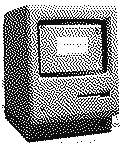 In the Mac’s early days, bitmap graphics were a big deal. Apple’s Bill Atkinson developed a fantastic dithering filter which converted grayscale images to 1-bit, black-and-white bitmap images that could be displayed on the Mac’s screen. To some observers, the Atkinson filter is thought to be better than the modern Floyd-Steinberg model (also known as the error-diffusion filter) used by Adobe Photoshop today. Read
In the Mac’s early days, bitmap graphics were a big deal. Apple’s Bill Atkinson developed a fantastic dithering filter which converted grayscale images to 1-bit, black-and-white bitmap images that could be displayed on the Mac’s screen. To some observers, the Atkinson filter is thought to be better than the modern Floyd-Steinberg model (also known as the error-diffusion filter) used by Adobe Photoshop today. Read