 In my ever-present quest for more Photoshop brushes, I’ve come across a list of 50 free Photoshop brush sets from SixRevisions. The sets focus on modern design trends such as vintage, retro, swirls, and of course, grunge. Be sure to read the fine-print from the individual download pages, as some require attribution or have a non-commercial license.
In my ever-present quest for more Photoshop brushes, I’ve come across a list of 50 free Photoshop brush sets from SixRevisions. The sets focus on modern design trends such as vintage, retro, swirls, and of course, grunge. Be sure to read the fine-print from the individual download pages, as some require attribution or have a non-commercial license.
50 free designer Photoshop brush sets
Free texture Tuesdays at BittBox
 Jay over at Bittbox has just announced that he will be giving away five high resolution textures (3,000 x 2,000 pixels) every Tuesday of the year, absolutely free! The first series of textures is available for download now in the Freebies section at Bittbox. Don’t forget to check back every Tuesday for the next series of images.
Jay over at Bittbox has just announced that he will be giving away five high resolution textures (3,000 x 2,000 pixels) every Tuesday of the year, absolutely free! The first series of textures is available for download now in the Freebies section at Bittbox. Don’t forget to check back every Tuesday for the next series of images.
Make using multiple versions of InDesign on one computer easier
There’s a common problem on Mac OS X when there are multiple versions of Adobe InDesign installed on the same computer. Double-clicking an .indd file’s icon will often cause the wrong version of InDesign to launch. To remedy the problem, Rorohiko has released InDesignProxy, a small application which will open the document with the correct version of InDesign based on what version the document was saved with. 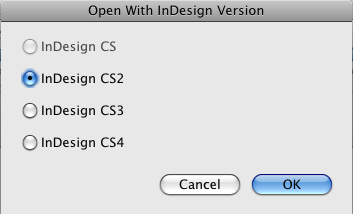 As a bonus, holiding the Option key down will intercept the call to launch InDesign and offer you a dialog box to choose which version of InDesign you wish to open your document with. This app works perfectly for designers who must work with older versions of InDesign, as well as the latest CS4 version. Configuration is simple, and requires only drag & drop to use.
As a bonus, holiding the Option key down will intercept the call to launch InDesign and offer you a dialog box to choose which version of InDesign you wish to open your document with. This app works perfectly for designers who must work with older versions of InDesign, as well as the latest CS4 version. Configuration is simple, and requires only drag & drop to use.
Friday link blitz
Easily edit existing Graphic Styles in Adobe Illustrator
Reader Brian recently asked if there is a way to modify a Graphic Style in Adobe Illustrator once it’s already been created and applied to objects on the artboard, without creating a new style and relinking all your objects to the new style. 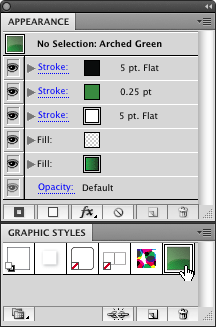 The answer is yes, you can edit the attributes of a Graphic Style once it’s been applied to objects. In fact, it’s quite easy.
The answer is yes, you can edit the attributes of a Graphic Style once it’s been applied to objects. In fact, it’s quite easy.
Selecting the Style
The first thing you need to do is click the style you wish to edit the attributes of in the Graphic Styles panel. Note: You’ll find it helpful to have both the Graphic Styles and the Appearance panels open at the same time. Now take a look at the Appearance panel. You will see the attributes listed of the Graphic Style you just selected, including fills, strokes, effects, etc. (see image at the right)
Now for the adjustments
Adjust the attributes of the style in the Appearance panel to your liking. For example, I’m going to change the green color of a Graphic Style I’ve applied to some objects to a blue color. As you can see in the image below, editing the Appearance of a Graphic Style is simple. Just select the attribute from the Appearance panel list and edit away. In this case, I clicked on the green fill icon which pops up the Color Picker. I then selected a blue color. As you can see in the image below, the preview of the Style at the top of the Appearance panel has updated to reflect the new fill color. 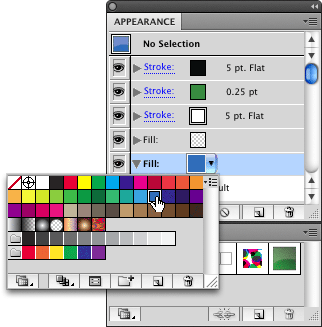 At this point, we’re ready to apply the newly edited attributes to the existing Graphic Style. All you have to do is hold the Option key down and drag that little preview icon at the top of the Appearance panel to the preview icon of the style in the Graphic Styles panel and drop it on top of the style, in this case, the green style I had selected earlier. Note: It’s important that you hold the Option key down while you drop the icon. If you don’t, you’ll simply be creating a new Graphic Style, not updating the existing one. That’s it. All the objects on the page that had the original green Graphic Style applied to them should automatically update with the new blue colored Graphic Style we adjusted.
At this point, we’re ready to apply the newly edited attributes to the existing Graphic Style. All you have to do is hold the Option key down and drag that little preview icon at the top of the Appearance panel to the preview icon of the style in the Graphic Styles panel and drop it on top of the style, in this case, the green style I had selected earlier. Note: It’s important that you hold the Option key down while you drop the icon. If you don’t, you’ll simply be creating a new Graphic Style, not updating the existing one. That’s it. All the objects on the page that had the original green Graphic Style applied to them should automatically update with the new blue colored Graphic Style we adjusted.
Finding and using Flickr images for free
Blog posts and Web pages look better with images, this is a fact. But where can you find images to use that don’t cost a lot? You could turn to some of the free stock photo sites out there. Some are pretty decent, but most of the images have a distinct “stock photography” look about them. Instead, try using images from Flickr.
Before you say “the images on Flickr are copyrighted, so they can’t be used for commercial work,” think again. Flickr offers thousands of great images under the Creative Commons, allowing you to use them absolutely free, with little more than a photo credit in some cases. ![]() Flickr offers non-copyright images in the form of several different licenses under the Creative Commons. The type of license the photographer chose to license the image under determines what restrictions you’ll have in using the images. Typically, these restrictions are limited to commercial vs. non-commercial, photo credits, and re-distribution.
Flickr offers non-copyright images in the form of several different licenses under the Creative Commons. The type of license the photographer chose to license the image under determines what restrictions you’ll have in using the images. Typically, these restrictions are limited to commercial vs. non-commercial, photo credits, and re-distribution.
Attribution license is your friend
![]()
![]() The best Creative Commons license you can choose is the Attribution License. Images that fall under the Attribution License allow you to freely crop and alter the image, and use it any way you see fit for free, just as long as you credit the photographer. Generally speaking, you’ll know you’re looking at Attribution License images when you see one of the two icons above on the page.
The best Creative Commons license you can choose is the Attribution License. Images that fall under the Attribution License allow you to freely crop and alter the image, and use it any way you see fit for free, just as long as you credit the photographer. Generally speaking, you’ll know you’re looking at Attribution License images when you see one of the two icons above on the page.
You can make your search for Attribution License images easier by starting on the Flickr Attribution License page. As I said earlier, there are several different kinds of Creative Commons licenses. The Attribution License is definitely the most flexible, but there are others that allow you to use Flickr images with more restrictions. For more info on the other available licensed images, visit the Flickr Creative Commons page.
10 tips to avoid designer’s block
 Ever have a day where it feels like nothing is working, you’ve lost all your talent and you’ll never make another good design for the rest of your miserable life? Don’t panic – this is natural. So, the question is; how do I avoid designer’s block? GoMediazine has 10 great suggestions to help you get over the hump.
Ever have a day where it feels like nothing is working, you’ve lost all your talent and you’ll never make another good design for the rest of your miserable life? Don’t panic – this is natural. So, the question is; how do I avoid designer’s block? GoMediazine has 10 great suggestions to help you get over the hump.
Free Watercolor brushes for Photoshop
I recently provided a link to some great watercolor brushes for use in Adobe Illustrator. Today, I’ve found another set of brushes, this time for Adobe Photoshop.  SpoonGraphics has graciously provided this excellent super high resolution set of watercolor brushes, absolutely free. And keep an eye on SpoonGraphics, brush set 2 in on the way.
SpoonGraphics has graciously provided this excellent super high resolution set of watercolor brushes, absolutely free. And keep an eye on SpoonGraphics, brush set 2 in on the way.




