I love keyboard shortcuts! In fact, I use them so often that I actually don’t know where some of the options exist in menus, I just know the shortcut to get them. Anyway, here are a few of my favorite Adobe Photoshop keyboard shortcuts that I use when working with selections.
- ⌘ D = drop current selection
- Shift + Drag = add to current selection
- Option + Drag = deselect specific area
- ⌘ + Shift + D = reselect last selection
- Option + Delete = fill selection with foreground color
- ⌘ + Delete = fill selection with background color
- Option + Click (with Lasso tool) = create selection with straight lines
- ⌘ + Shift + i = inverse entire selection
- Space bar (while drawing a selection with the marquee tool) = allows you to move your selection while you’re still drawing it. Let go of space bar when you’re done moving the selection and want to continue dragging it out.



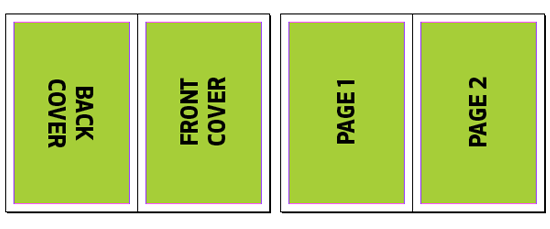
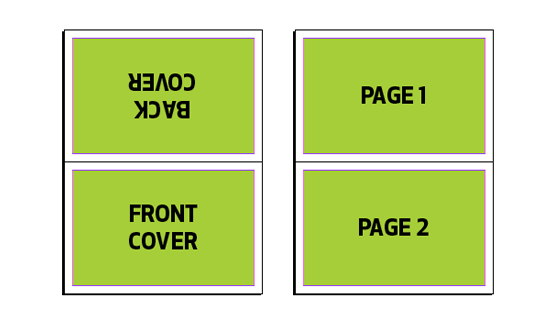
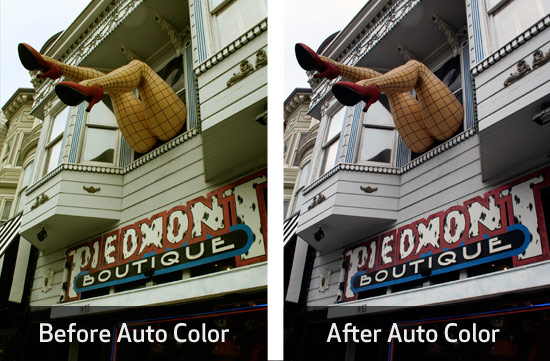
 There are plenty of browser plugins that allow you to download videos from websites like YouTube. A few of them even allow you to convert the video to a different format to suit your needs. However most of them are either complex, require further processing, or simply break every time the browser gets updated. Thankfully, there’s a free Mac OS X app that does it quickly and easily.
There are plenty of browser plugins that allow you to download videos from websites like YouTube. A few of them even allow you to convert the video to a different format to suit your needs. However most of them are either complex, require further processing, or simply break every time the browser gets updated. Thankfully, there’s a free Mac OS X app that does it quickly and easily.

