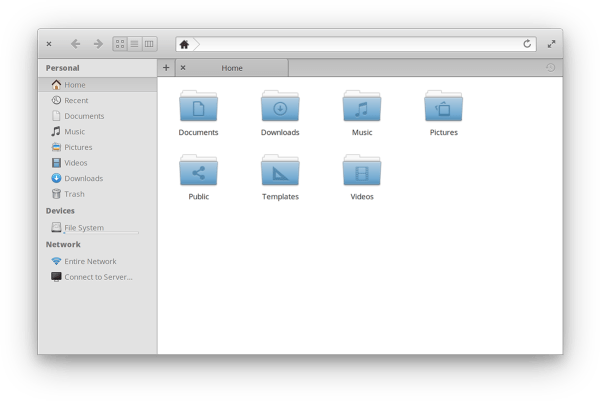I’ve written about this topic a few times in the past, but I recently had the need to stop Time Machine backups from occurring for a period of time, but I didn’t want to completely shut off Time Machine—for fear that I would forget to turn it back on and it would be weeks before I noticed.
I’ve written about this topic a few times in the past, but I recently had the need to stop Time Machine backups from occurring for a period of time, but I didn’t want to completely shut off Time Machine—for fear that I would forget to turn it back on and it would be weeks before I noticed.
There’s an easy way to manage the schedule of Apple’s Time Machine, which by default backs up everything every hour. That’s a bit too often to back things up if you’re not constantly saving loads of data to your drive. Plus Time Machine can soak-up a lot of power and network bandwidth while working if there’s a lot to back up.
TimeMachineEditor (free, donations welcomed) is a fantastic little tool that offers three distinct ways to edit Time Machine’s backup schedule.

TimeMachineEditor – Interval setting
– Allows you to simply set a time interval to have Time Machine back up your files, such as every 3 hours, etc.

TimeMachineEditor – Calendar Interval setting
– Allows for a more complex scheduling of backups. As you can see above, you can schedule specific (down to the minute), multiple daily and weekly backup times.

TimeMachineEditor – When Inactive setting
– Allows Time Machine to back up your files whenever you’re not using it. This is my preferred setting.
No matter which setting you choose, TimeMachineEditor also offers the option to NOT run backups between user-specified times. I have mine set to the middle of the night to morning, since it’s likely nothing new will have been added for quite a while before and after that.
Because this is simply setting some parameters for Apple’s Time Machine app, you can still use Apple’s Time Machine menubar widget to “Back Up Now” and “Enter Time Machine” whenever you wish.
I love this little utility. It’s been around for years and has always worked flawlessly for me.