The applications listed below contains some names you’ll probably be familiar with, but there’s a reason for that. They’re just superb at what they do, thus very popular.
 Caffeine
Caffeine
If you work on a MacBook Pro, you no doubt have your LCD screen set to dim and turn off after a relatively short amount of inactivity in order to save battery charge. This is generally fine unless you’re doing a lot of reading or watching a DVD. Caffeine is a small application that lives in your menubar that solves this problem by preventing your screen from dimming and the computer from sleeping. A click of the coffee cup icon in the menubar prevents your computer from sleeping for a user-specified amount of time ranging from 15 minutes to 5 hours (or indefinitely). Caffeine is a free utility.
(more…)

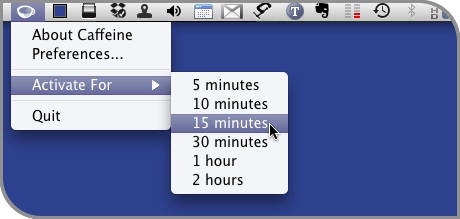 Caffeine is easily activated by clicking the menubar icon. Another click deactivates it. You can also tell Caffeine to turn off after a specified number of minutes by Command + clicking on the icon. A checkbox in the preferences sets Caffeine as a startup application, so it’s always there when you need it. I recently started using Caffeine on my MacBook Pro and love it. It’s a one-trick pony, but it does the trick very well.
Caffeine is easily activated by clicking the menubar icon. Another click deactivates it. You can also tell Caffeine to turn off after a specified number of minutes by Command + clicking on the icon. A checkbox in the preferences sets Caffeine as a startup application, so it’s always there when you need it. I recently started using Caffeine on my MacBook Pro and love it. It’s a one-trick pony, but it does the trick very well.