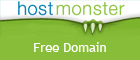Google has published their year-end Zeitgeist for 2008. After a whirlwind year of election news, economy woes, and the lead-up to the showstopping Summer Games in Beijing, Google looked back to see what was on the minds of Americans through it all. One thing's for sure: it was a wild ride.
Google - Fastest Rising (U.S.):
"Fastest rising" means Google looked at the most popular searches conducted for 11 months of 2008 and ranked them based on how much their frequency increased compared to 2007.

- Obama
- Facebook
- ATT
- iPhone
- YouTube
- Fox News
- Palin
- Beijing 2008
- David Cook
- surf the channel
The Zeitgeist also lists the most searched-for terms in categories such as news, books, images, politics, showbiz, sports, and more. If you don't live in the U.S., you can also choose to view the World-wide results as well.
YahooBuzz! - Most searched:
In comparison, Yahoo Buzz! lists their top 10 searches of 2008 on Yahoo.com a little differently - well, a LOT differently:
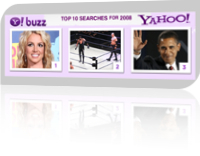
- Britney Spears
- WWE
- Barack Obama
- Miley Cyrus
- RuneScape
- Jessica Alba
- Naruto
- Lindsay Lohan
- Angelina Jolie
- American Idol
I don't want to categorize people, nor do I care which search-engine you choose to use. But I think the results clearly show the type of people are using Google vs. Yahoo for their search needs.
It's fairly clear to see why Yahoo is in such bad shape, at least for me anyway. The type of people searching for Lindsay Lohan, Britney Spears and WWE wrestling just aren't the type of people a company targets for their advertising, for the most part. In addition, Google's Web-based tools such as Google Docs, Reader, Gmail and the plethora of other apps just make it so easy to set iGoogle as your home page and not bother to look elsewhere for your search needs.
![]() If you have multiple calendars set up in Apple's iCal application and you receive an invite from a friend, family member or client, you can easily decide which calendar you want the invite to be placed in.
If you have multiple calendars set up in Apple's iCal application and you receive an invite from a friend, family member or client, you can easily decide which calendar you want the invite to be placed in.


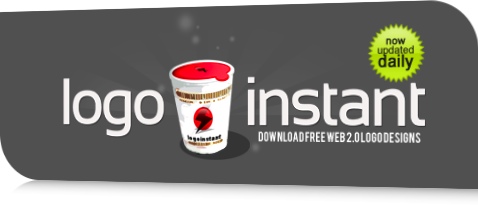

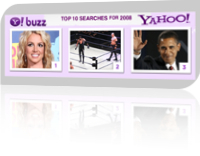
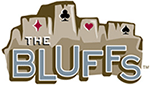 Looking for a little logo design inspiration? Feeling whimsical? KreativeGarden has posted
Looking for a little logo design inspiration? Feeling whimsical? KreativeGarden has posted 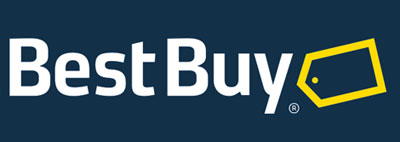
 If you know the right tricks, you can maximise the lifespan and battery life of you MacBook or MacBook Pro. The way you charge the battery, the conditions is which you use and store your laptop and the way you have your energy saver preferences set all have an effect on how long your battery will last and how well if performs. The OSX System Profiler can help you assess the condition of your battery's current health.
If you know the right tricks, you can maximise the lifespan and battery life of you MacBook or MacBook Pro. The way you charge the battery, the conditions is which you use and store your laptop and the way you have your energy saver preferences set all have an effect on how long your battery will last and how well if performs. The OSX System Profiler can help you assess the condition of your battery's current health.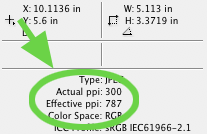 To quickly check the resolution of your placed, and subsequently scaled, images once they're in Adobe InDesign, select your image and hit F8 (which will open the Info panel).
To quickly check the resolution of your placed, and subsequently scaled, images once they're in Adobe InDesign, select your image and hit F8 (which will open the Info panel).