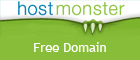If you're not a fan of the glossy LCD screens Apple puts on all new laptops, iMacs and the 24" LCD display, this product is for you!
If you're not a fan of the glossy LCD screens Apple puts on all new laptops, iMacs and the 24" LCD display, this product is for you!
RADTech offers ClearCal, an anti-glare film for glossy displays, that significantly reduces glare, is easy to apply, and can be removed and washed a number of times.
I have a glossy-screen MacBook Pro. While I've not really had a problem with the glossy displays, save for a few working hours in bright sunlight, I can see how a product like ClearCal can be a life-saver for photographers and designers who work outdoors, or in an office with a large window or bright light source behind them.
ClearCal costs $20 for laptops, and $25 for the iMac 24" and 24" Cinema Display.




 Whenever Apple releases a new operating system, the first thing creatives consider before updating is whether or not the new OS will play nicely with their existing investments in hardware and software. For most designers and artists, that means
Whenever Apple releases a new operating system, the first thing creatives consider before updating is whether or not the new OS will play nicely with their existing investments in hardware and software. For most designers and artists, that means 
 If you're not a fan of the glossy LCD screens Apple puts on all new laptops, iMacs and the 24" LCD display, this product is for you!
If you're not a fan of the glossy LCD screens Apple puts on all new laptops, iMacs and the 24" LCD display, this product is for you!
 In my quest to upgrade an aging dual-monitor setup (a 20” main screen with a 17” screen off to the side to house application palettes, iTunes, etc.), the first decision to make was choosing between another dual-monitor setup, or going large with a 30" display. I chose to go the single-monitor route.
In my quest to upgrade an aging dual-monitor setup (a 20” main screen with a 17” screen off to the side to house application palettes, iTunes, etc.), the first decision to make was choosing between another dual-monitor setup, or going large with a 30" display. I chose to go the single-monitor route.