 Adobe Photoshop
Adobe Photoshop
Prevent color shifting in your Photoshop image by adjusting…
![]() When you’re using Curves, Color Balance, Levels, Hue & Saturation, and other color correcting filters on your Adobe Photoshop image, it’s always best to use an Adjustment Layer (the icon at the bottom of the Layers panel shown at right). Doing so allows you to make further adjustments to your image later on using the Adjustments panel, leaving the original image intact. It also gives you an easy way to adjust only the gray values in your image, thus preventing color shifting.
When you’re using Curves, Color Balance, Levels, Hue & Saturation, and other color correcting filters on your Adobe Photoshop image, it’s always best to use an Adjustment Layer (the icon at the bottom of the Layers panel shown at right). Doing so allows you to make further adjustments to your image later on using the Adjustments panel, leaving the original image intact. It also gives you an easy way to adjust only the gray values in your image, thus preventing color shifting.
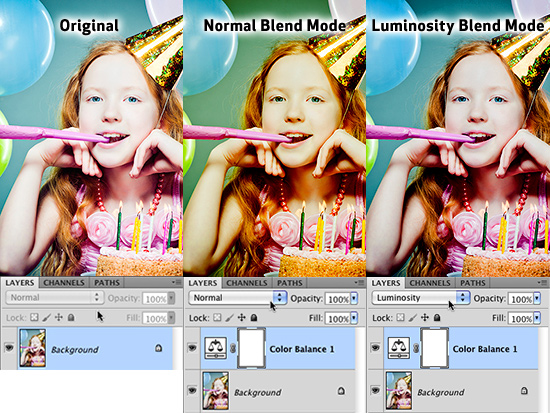
First create an adjustment layer using the color adjustment of your choice. In the example above, I’ve chosen Color Balance. Next use the Blending Mode drop down menu at the top of the Layers panel to set the layer blending mode to Luminosity.
Now when you tweak the settings in your Adjustments panel, Photoshop will limit the changes to only the gray values in your image. As you can see in the image above, leaving the Blending Mode of the Adjustment Layer set to Normal introduces a lot of color shifting in the image. By changing it to Luminosity, Photoshop prevents it from taking place.

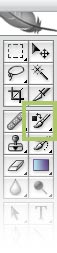 The Color Replacement Tool is often overlooked by many designers… mostly because it’s a relatively new tool, and partly because it’s somewhat hidden where you wouldn’t expect to find it. It’s not a terribly difficult tool to master, and using it once will show you how often you *could* use it. In Adobe Photoshop CS it is bundled with the Healing Brush tool (another tool many people tend to “forget to use”). In Photoshop CS2, Adobe decided that it needed to be moved next door to the Brush Tool (see image at right). No matter where you happen to find this little bugger, you’re going to love what it can do for you. Lets say you want to change the color of the shirt in a photo to better match your layout. Many folks would spend a lot of time making a mask or clipping path, create a new layer and paint a color over top of the shirt, then adjust the layer transparency settings. Still others would just use Selective Color under the Edit>Adjustments menu and hope that it didn’t alter the image too much. These and other methods work fine, of course, but take much more effort than is necessary.
The Color Replacement Tool is often overlooked by many designers… mostly because it’s a relatively new tool, and partly because it’s somewhat hidden where you wouldn’t expect to find it. It’s not a terribly difficult tool to master, and using it once will show you how often you *could* use it. In Adobe Photoshop CS it is bundled with the Healing Brush tool (another tool many people tend to “forget to use”). In Photoshop CS2, Adobe decided that it needed to be moved next door to the Brush Tool (see image at right). No matter where you happen to find this little bugger, you’re going to love what it can do for you. Lets say you want to change the color of the shirt in a photo to better match your layout. Many folks would spend a lot of time making a mask or clipping path, create a new layer and paint a color over top of the shirt, then adjust the layer transparency settings. Still others would just use Selective Color under the Edit>Adjustments menu and hope that it didn’t alter the image too much. These and other methods work fine, of course, but take much more effort than is necessary. 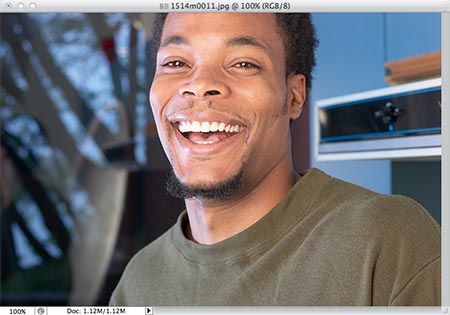 To use the Color Replacement tool, choose a color to make the shirt. Then click on the Color Replacement tool icon in the tool bar. Then you’ll need to make some quick adjustments in the Options Bar. First, click the Brush size icon and adjust your brush settings. You’ll want to use a larger brush with a soft edge. Be careful not to make the brush too large though, you want to keep some control.
To use the Color Replacement tool, choose a color to make the shirt. Then click on the Color Replacement tool icon in the tool bar. Then you’ll need to make some quick adjustments in the Options Bar. First, click the Brush size icon and adjust your brush settings. You’ll want to use a larger brush with a soft edge. Be careful not to make the brush too large though, you want to keep some control. 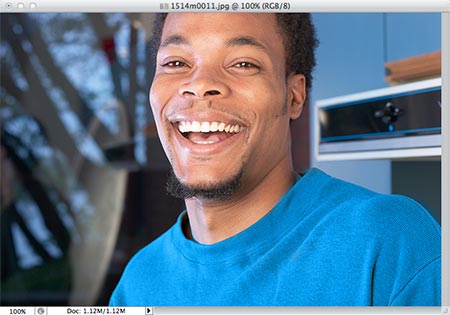 Now that you see how easy it is to use and how well it works, play with the color modes, tolerance settings, etc… I think you’ll find it to be quite a useful tool not only for changing colors completely, but simply color correcting them as well.
Now that you see how easy it is to use and how well it works, play with the color modes, tolerance settings, etc… I think you’ll find it to be quite a useful tool not only for changing colors completely, but simply color correcting them as well.