 Adobe Photoshop
Adobe Photoshop
Creating scanline text in Photoshop
 I’ve written a tutorial on how to create scanlines across your images before, but I found another great tutorial on using the scanline effect on text and wanted to share it. PSDLearning offers a tutorial that shows you how to easily create a nifty scanline text effect in Photoshop. The tutorial is easy to follow and uses only a user-created pattern and layer effects to create some really nice results.
I’ve written a tutorial on how to create scanlines across your images before, but I found another great tutorial on using the scanline effect on text and wanted to share it. PSDLearning offers a tutorial that shows you how to easily create a nifty scanline text effect in Photoshop. The tutorial is easy to follow and uses only a user-created pattern and layer effects to create some really nice results.

 One of the most popular techniques lately seems to be adding a pseudo-TV look to images, also called “Scanlines.” Here’s a down and dirty simple way to add some “tech/gritty” look to your image. The technique is used in a lot of movie posters and hi-tech imagery. Read on for a step-by-step tutorial on how to create scanlines quickly and easily. First, choose your image. High contrast images work best, but virtually any image will do. Here we have a fairly boring product photo. But we need to add “a little something” to spice it up for a Web site splash page.
One of the most popular techniques lately seems to be adding a pseudo-TV look to images, also called “Scanlines.” Here’s a down and dirty simple way to add some “tech/gritty” look to your image. The technique is used in a lot of movie posters and hi-tech imagery. Read on for a step-by-step tutorial on how to create scanlines quickly and easily. First, choose your image. High contrast images work best, but virtually any image will do. Here we have a fairly boring product photo. But we need to add “a little something” to spice it up for a Web site splash page.  The first thing to do is make sure you’re working at 300 dpi. This technique will work with 72 dpi, but the effect won’t be the same. You can size it down later.
The first thing to do is make sure you’re working at 300 dpi. This technique will work with 72 dpi, but the effect won’t be the same. You can size it down later.  Now you could stop there, but the image may be “distorted” enough that your client isn’t happy. In this case, we want to see the keys on the phone more, and the image itself to be a little more dirty and have a little more contrast. To do that:
Now you could stop there, but the image may be “distorted” enough that your client isn’t happy. In this case, we want to see the keys on the phone more, and the image itself to be a little more dirty and have a little more contrast. To do that:  Now we need to focus on the highlight area again. To do this:
Now we need to focus on the highlight area again. To do this:  We could stop here. But It’s still not “dirty” enough. Lets add some “distortion” to the scanlines. This portion is completely optional. If you want a “clean” look to your image, skip this step.
We could stop here. But It’s still not “dirty” enough. Lets add some “distortion” to the scanlines. This portion is completely optional. If you want a “clean” look to your image, skip this step.