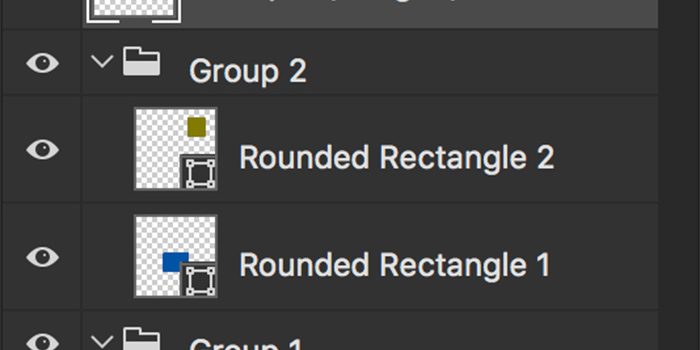 Adobe Photoshop
Adobe Photoshop
Merge a PS Layer Group to a New Layer
Layer Groups (a collection of Layers inside a folder in the Layers Panel) in Photoshop are a great way to organize your Layers — but many times you will need to merge a Layer Group to work on its component Layers as a merged, single Layer as if it were a flattened document. It’s easily done with a keyboard shortcut.
Read more “Merge a PS Layer Group to a New Layer”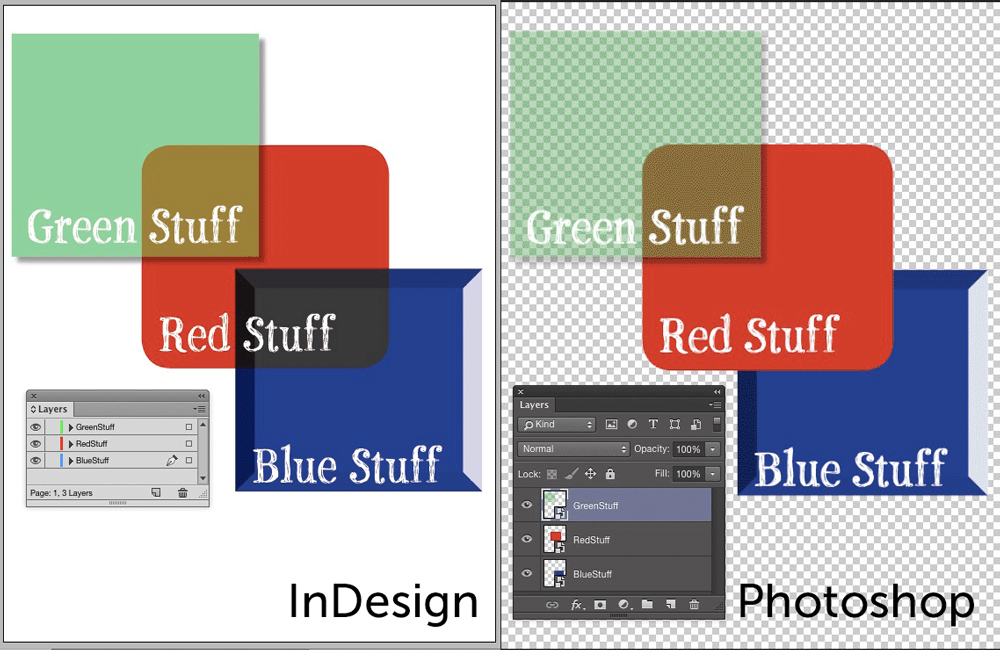
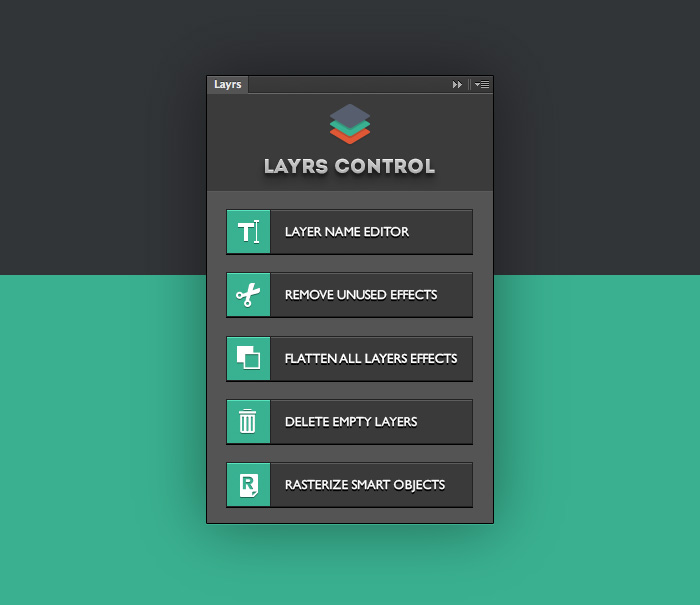

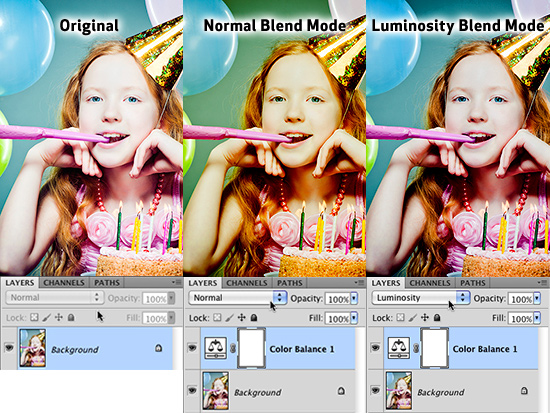

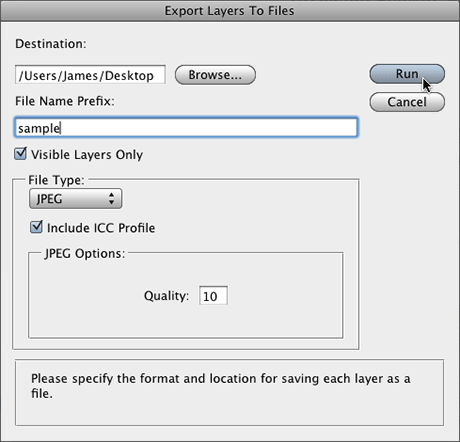 Go to File>Scripts>Export Layers to Files. When the dialog box appears, you’ll have several options available including where you want to save the files, and a file name prefix. You can also choose from a number of file formats to save the document as, including JPG, PSD, PDF, TIF and more. Each format offers a few options as well.
Go to File>Scripts>Export Layers to Files. When the dialog box appears, you’ll have several options available including where you want to save the files, and a file name prefix. You can also choose from a number of file formats to save the document as, including JPG, PSD, PDF, TIF and more. Each format offers a few options as well.